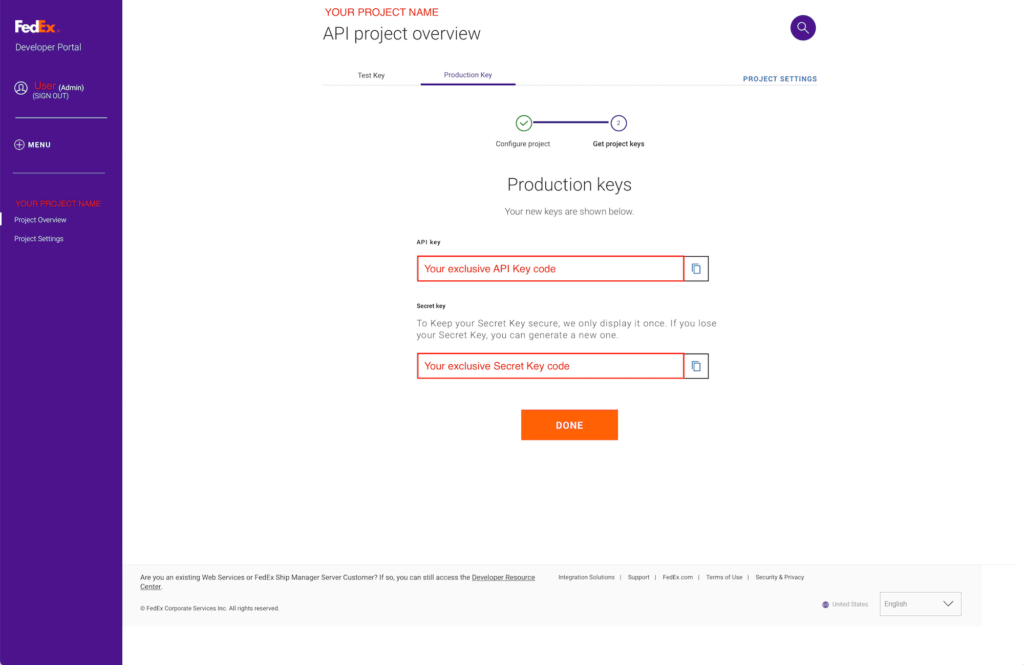FedEx® Account Setup Guide
FedEx®’s API account requires a two-step setup so let us guide you through each process.
STEP # 1 – CREATE SHIPPING ACCOUNT
If you already have a FedEx® shipping account, please skip to Step # 2 – Set Up API Keys
STEP 1-1
First setup is quite simple. On the FedEx® Sign Up page, please input your first and last name, your company name (optional), country, address, and your contact phone number, and your valid email address. Then, click ‘Enter Log In Details’ to continue.
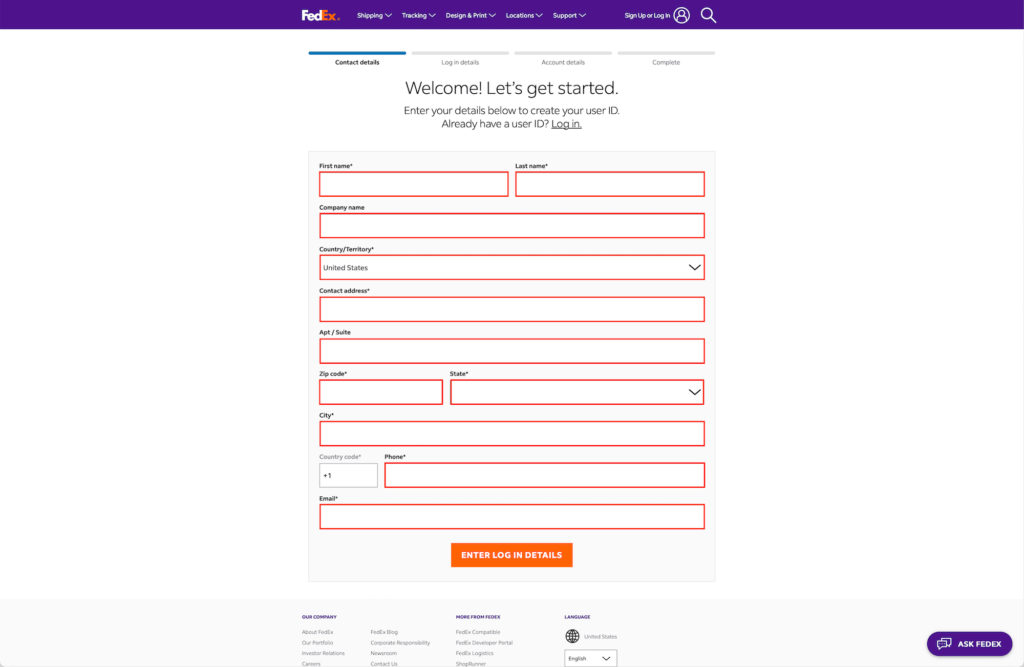
STEP 1-2
You can use your email address as your User ID or create your own and enter a good password. Be sure to check the box for FedEx® terms of use.
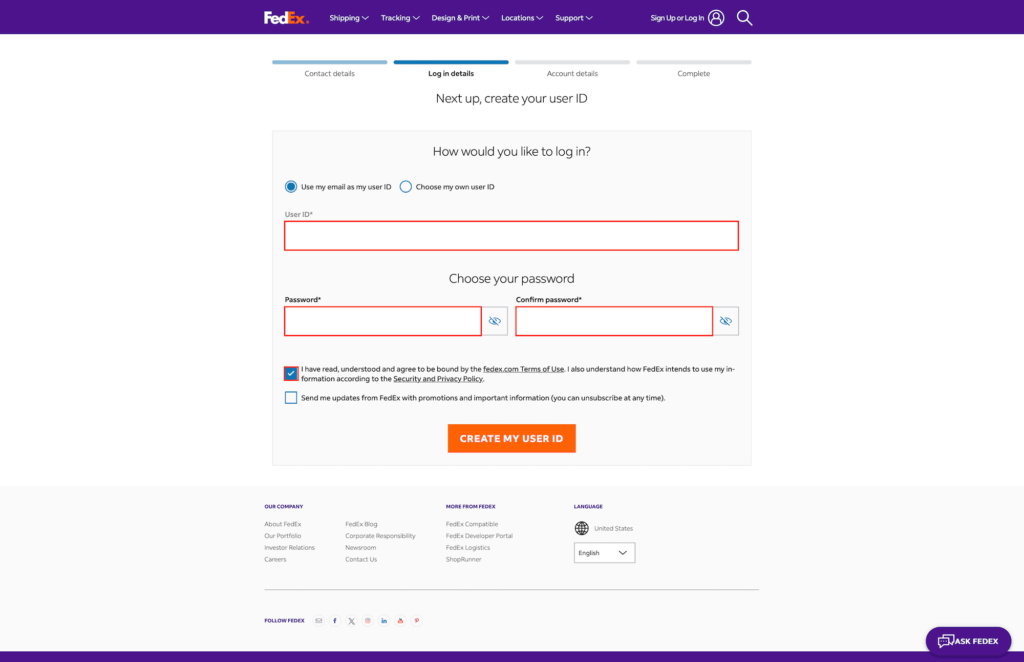
STEP 1-3
Select your account type whether business or personal. Enter your business name. If personal, you can type in your personal name. If you prefer to use the same address as your contact details, please check the boxes for both shipping and billing details.
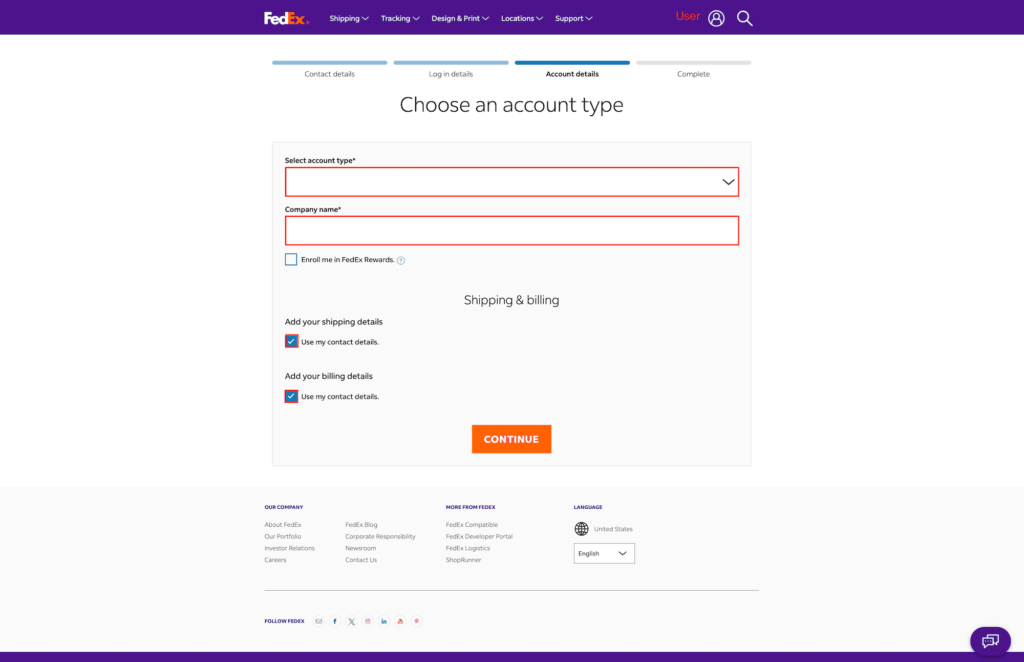
STEP 1-4
Just one more step to complete your FedEx® shipping account setup. Enter your credit card information and its billing address and ‘Submit’.
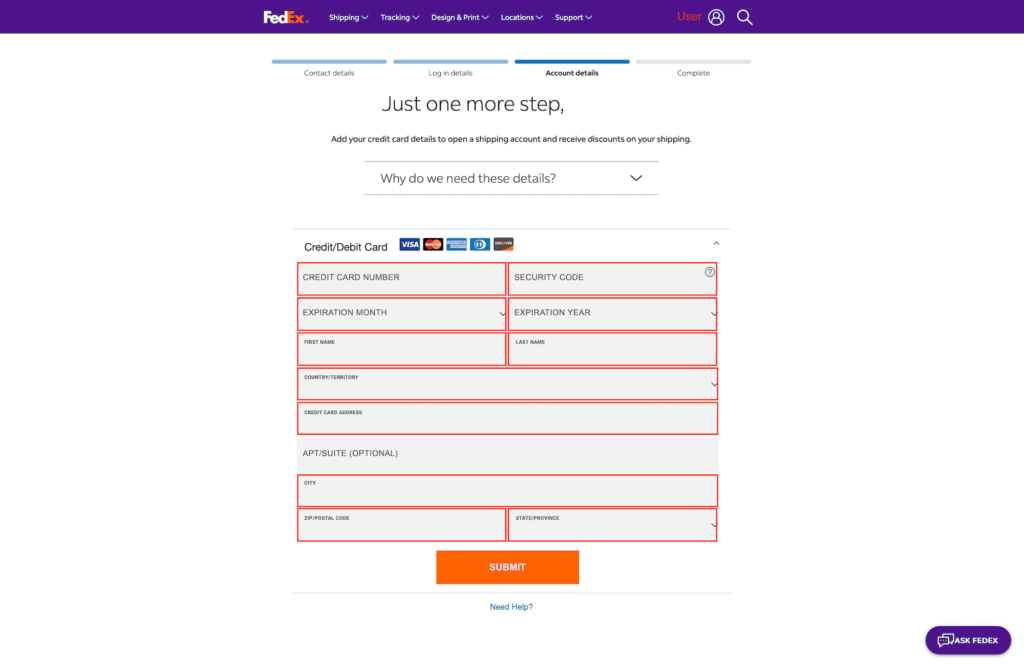
STEP 1-5
You’re all set! Verify your User ID and write down your FedEx® shipping account number and keep it secure. You will need it for the Step #2 setup.

.
STEP # 2 – SET UP API KEYS
STEP 2-1
API Key and Secret Key are required by FedEx® to access their rates and features using your own FedEx® account number. In order to acquire your API Key, you have to set up your organization and create your project in FedEx® Developer Portal. Since you already created your FedEx® account in Step # 1, all you need to do here is ‘Log In‘.
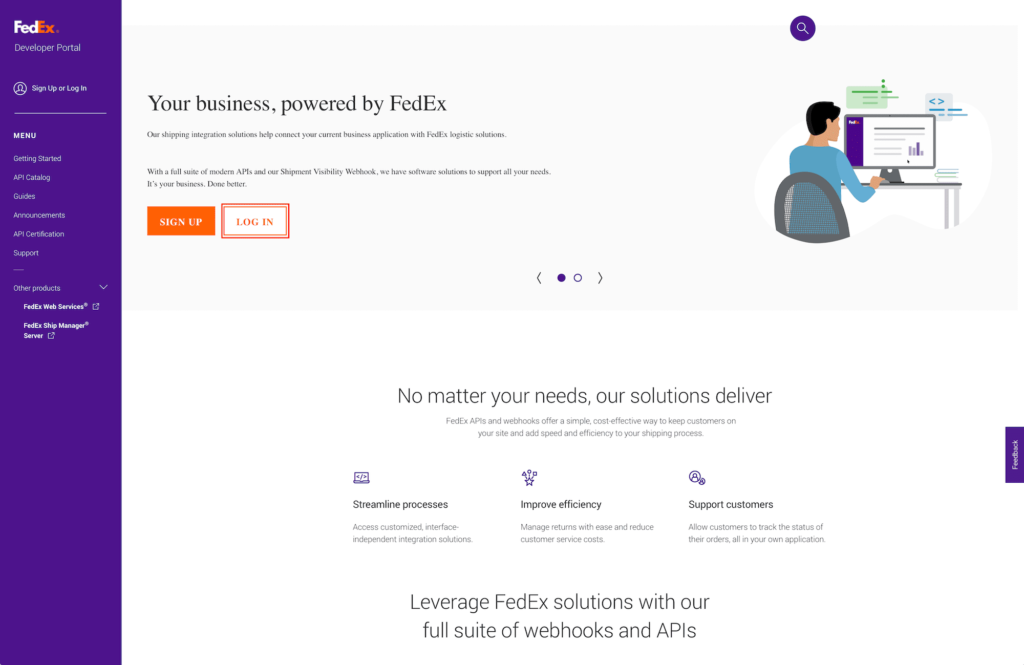
STEP 2-2
Enter your User ID and Password you had set up in Step 1-1.
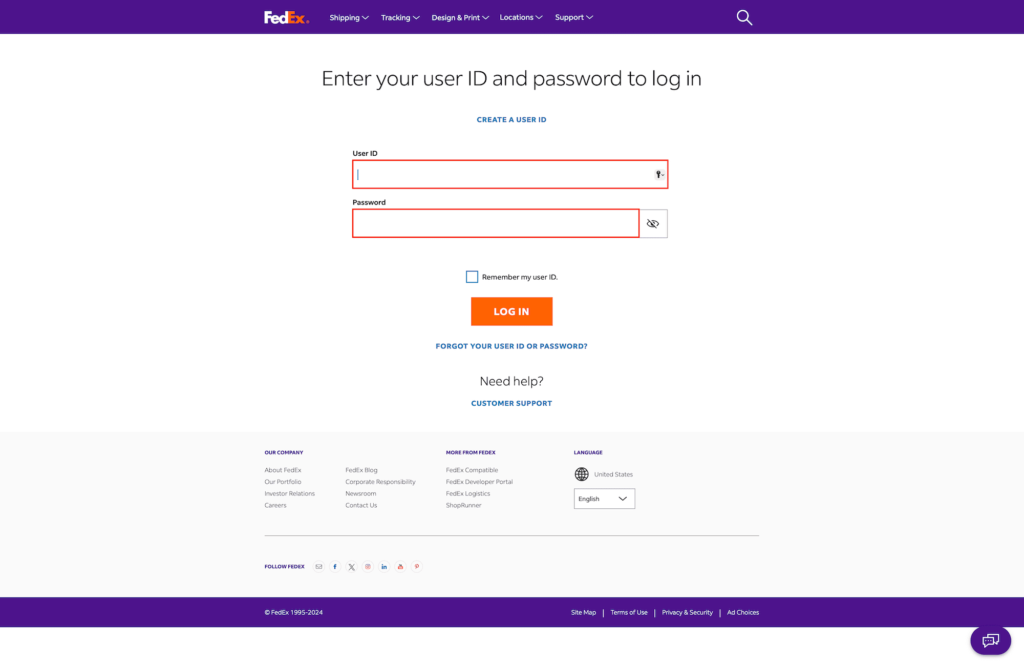
STEP 2-3
Once you’re signed in, click on ‘My Projects’ on the left column menu, then click on ‘Create an Organization’ button.
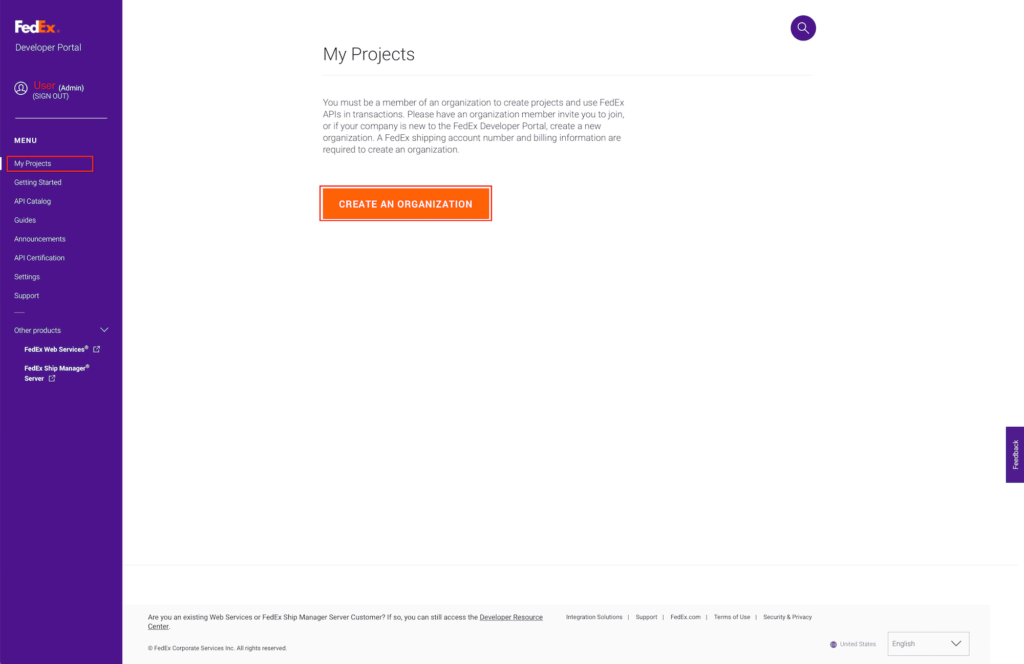
STEP 2-4
IMPORTANT – Under “I work for a company that:” section, please choose “Ships with FedEx and needs to integrate FedEx APIs into their system”.
You are basically integrating FedEx® APIs into SHIP&TRACK system. Please fill in your company name, company’s website (skip if personal), and give your organization a name. It can be same as your company name.
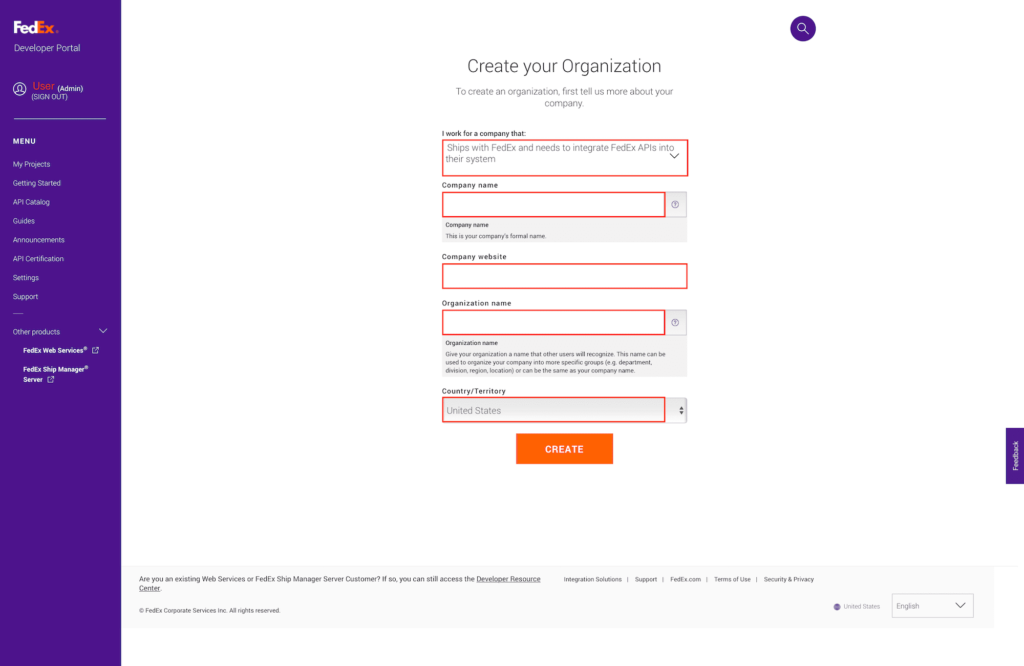
STEP 2-5
Now that you have created your organization, let’s add your FedEx® shipping account number you wrote down in Step 1-5. Verify your company name, website address, and your organization name first. Then under “Add accounts”, please click on ‘Add Shipping Accounts’.
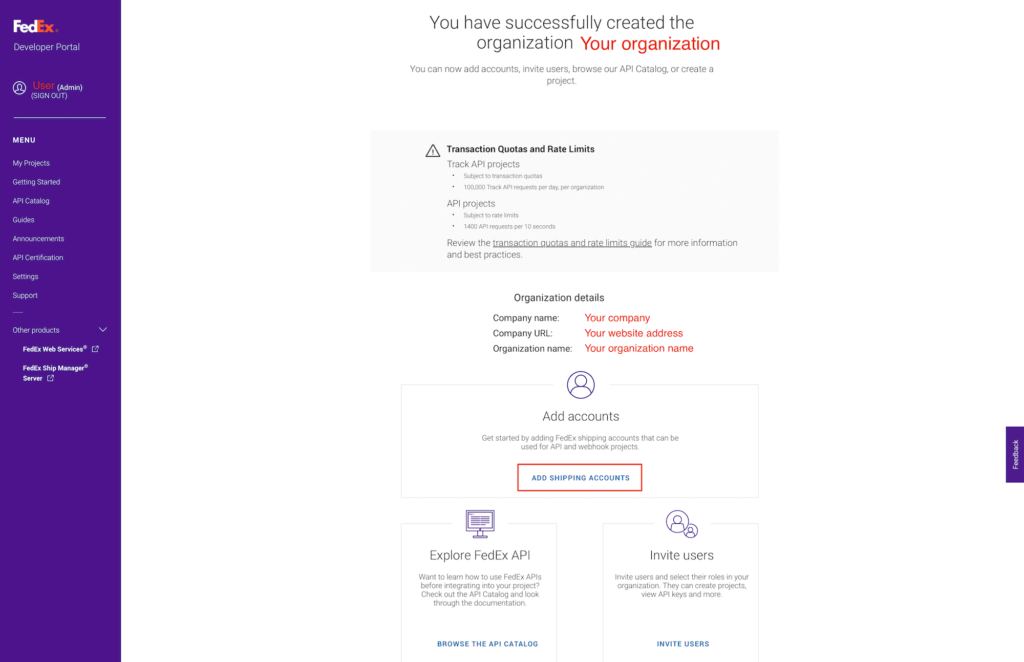
STEP 2-6
Verify that you are in “Manage Organization” section under “Shipping Accounts” submenu. Click on ‘Add Account’.
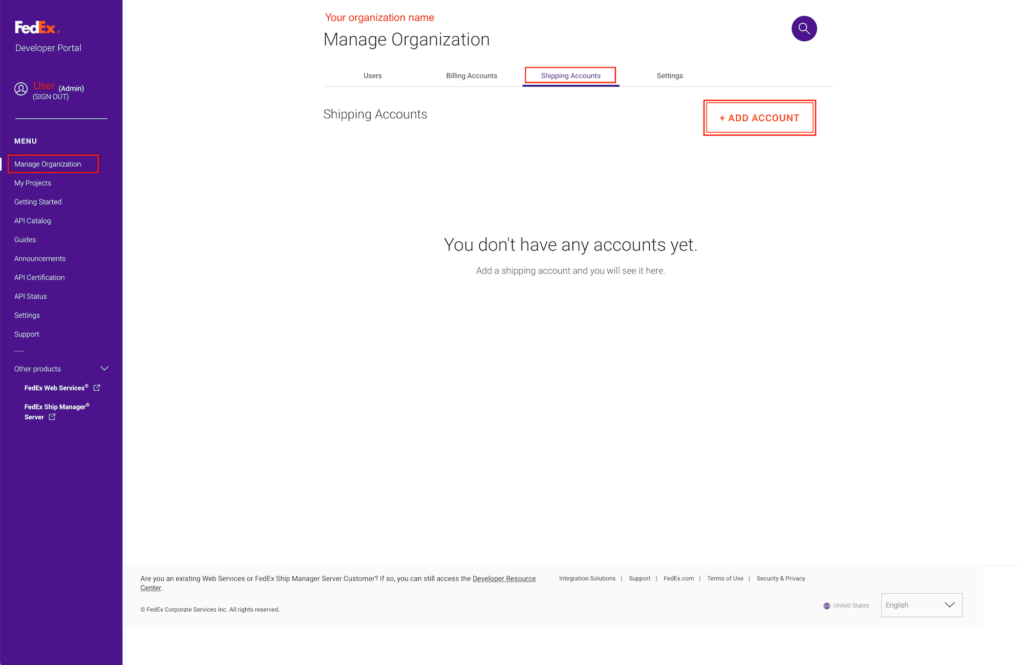
STEP 2-7
Add your FedEx® account number from Step 1-5 and create your account nickname. Fill in your billing address and continue to next step.
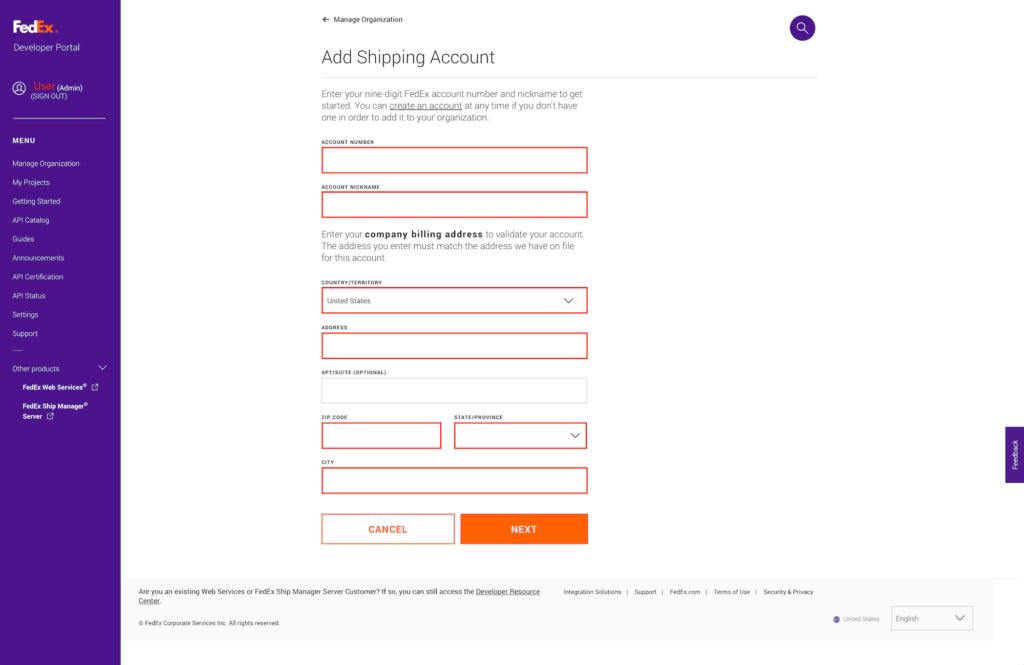
STEP 2-8
Choose “yes” option button and check the box for the End User License Agreement (EULA). You are now ready to add your shipping account number.

STEP 2-9
Under My Projects section, let’s create your project which is required by FedEx®.
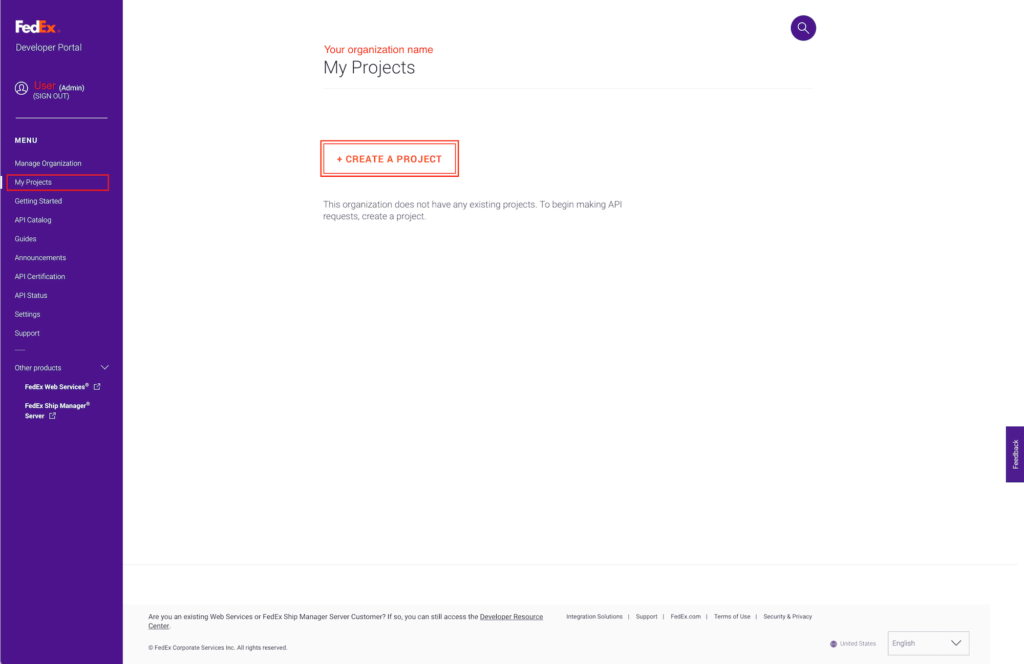
STEP 2-10
IMPORTANT – For “I work for a company that:” option, please choose “Ships with FedEx and using third-party software solution that has requested API keys”.
In the next step, you will be asked to input SHIP&TRACK’s simple information.
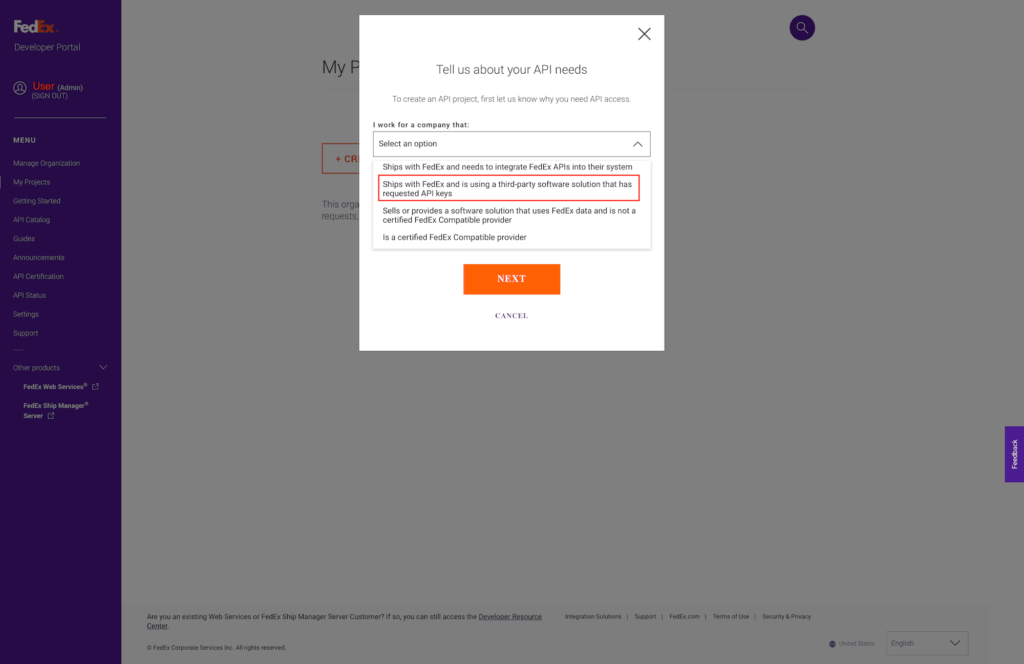
STEP 2-11
Please input the following information:
- Third-Party Company: ZERO-ONE
- Third-Party Product: ShipNTrack
- Third-Party Website: https://ship-track.com
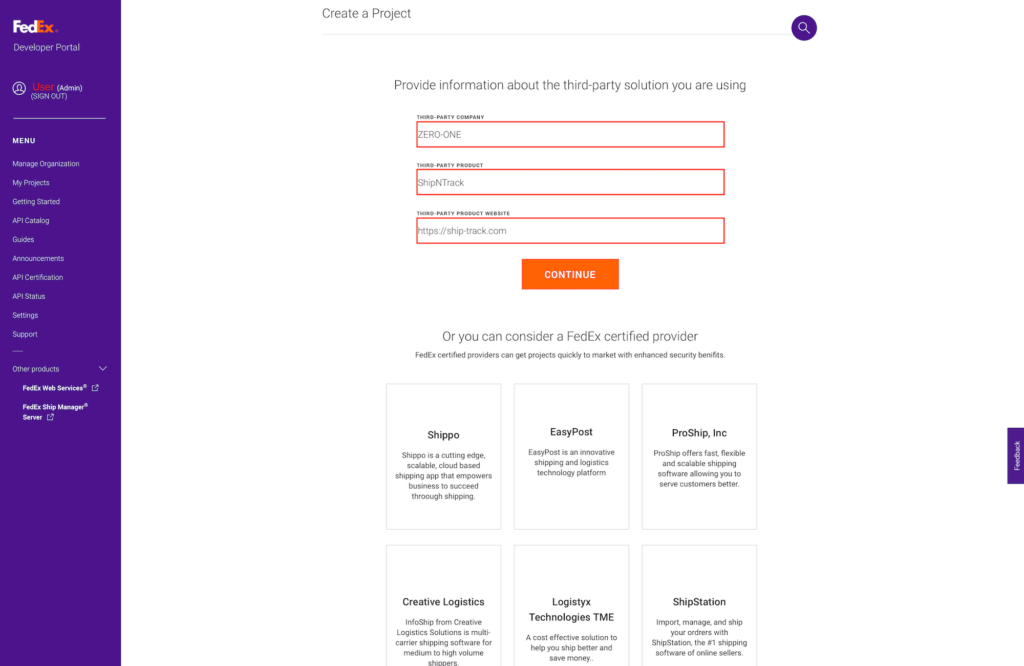
STEP 2-12
Please select “Ship, Rate & Other APIs”.
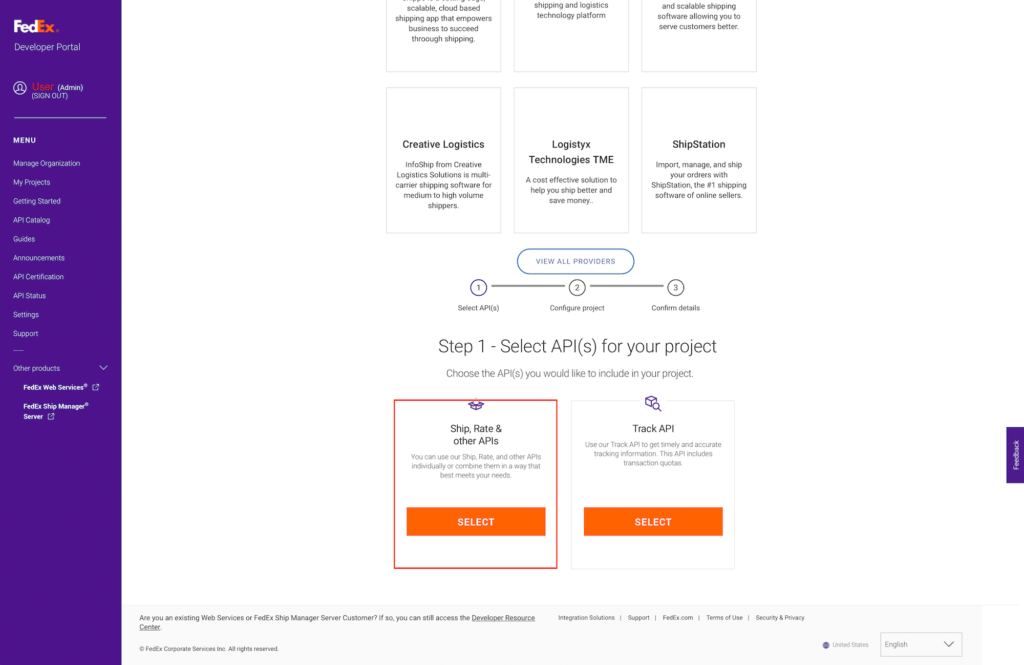
STEP 2-13
These selected APIs are necessary to have the best experience with SHIP&TRACK. Please select the following:
- Address Validation API
- Comprehensive Rates and Transit Times API
- FedEx Locations Search API
- Pickup Request API
- Postal Code Validation API
- Rates and Transit Times API
- Service Availability API
- Ship API
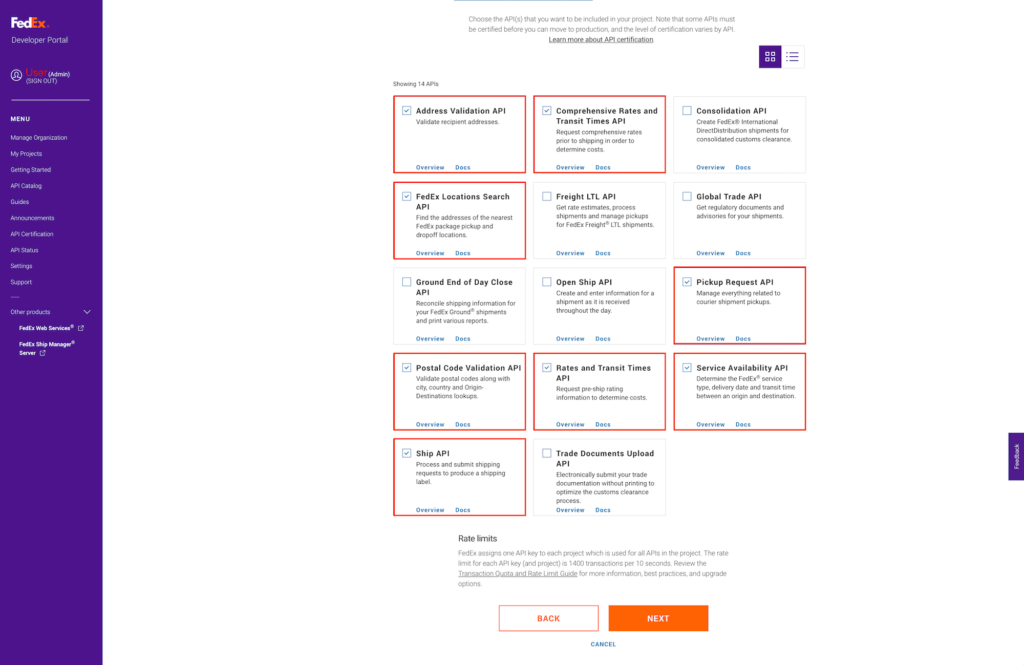
STEP 2-14
Input your Project Name and select United States in the Country pulldown menu. You can modify your project name later. Please select “no” option buttons as SHIP&TRACK does not support Freight LTL and SmartPost.
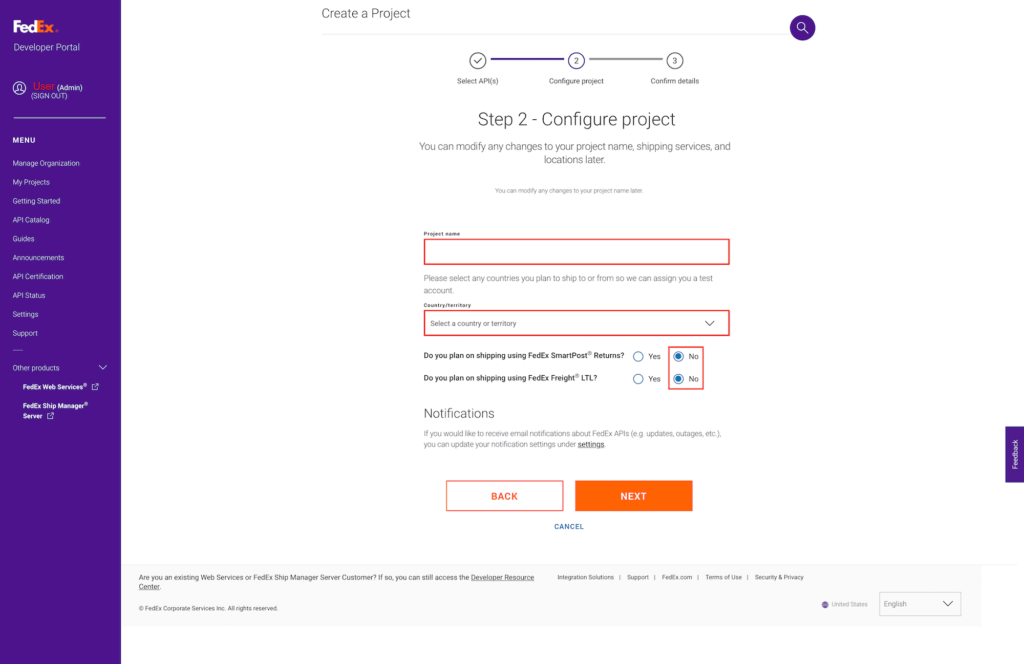
STEP 2-15
Verify all the APIs selected and the country, and check both boxes under “Accept terms”.
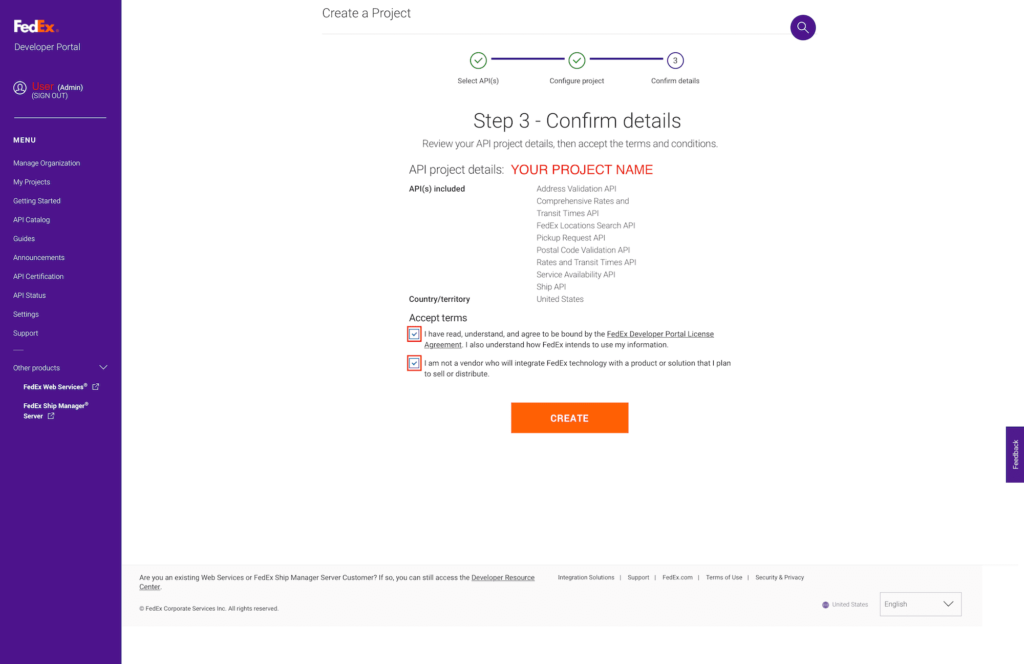
STEP 2-16
Congratulations! One more step to go. Under “Production Key”, please create your Key Name and verify that your account is selected in the option button.
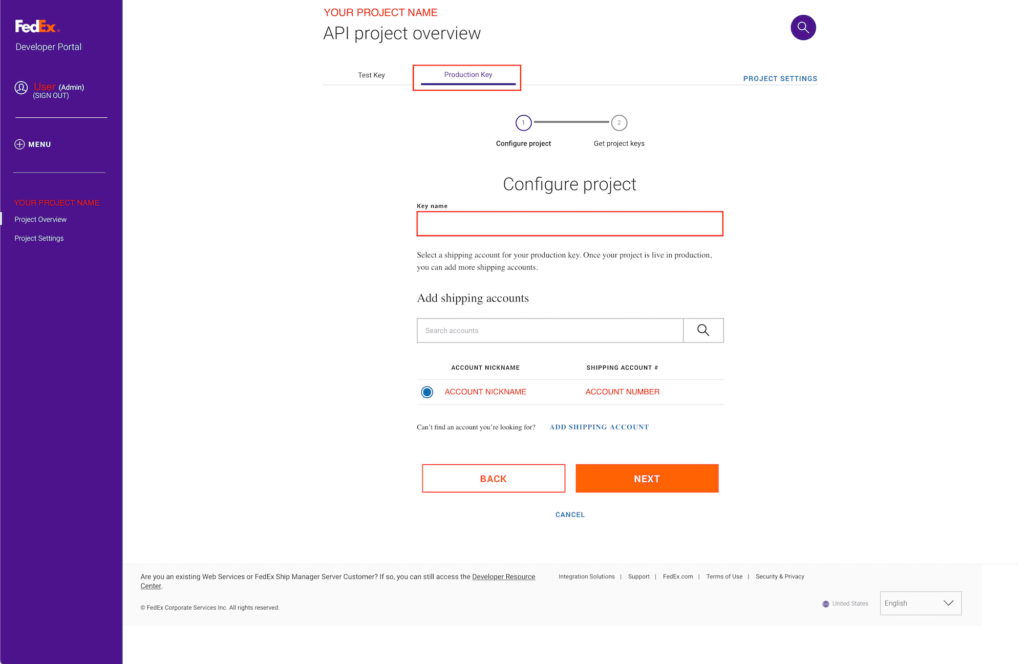
STEP 2-17
Please write down or copy your API Key and Secret Key to input them in SHIP&TRACK Account Settings panel, and keep them secure. If you misplace them, you can always access your API Key and re-generate Secret Key under Production Keys section in FedEx® Developer Portal.